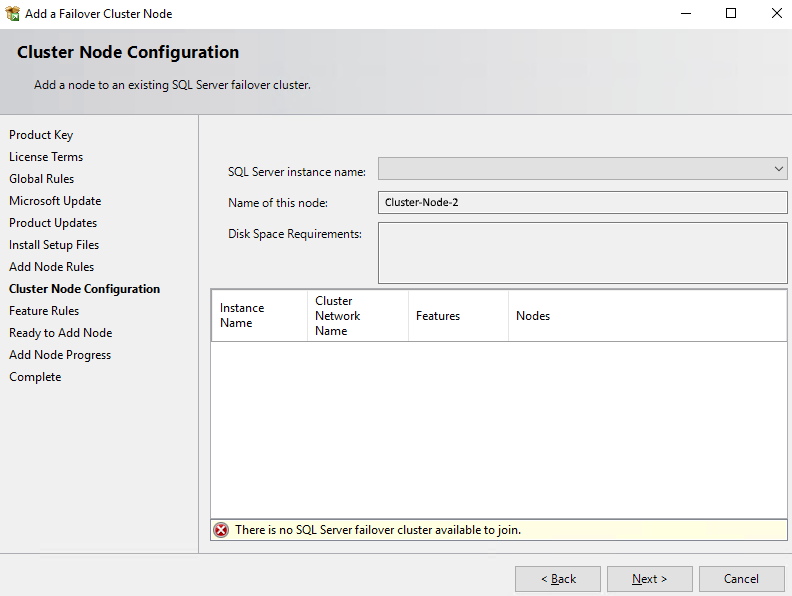Thank you for giving your time to this. It is appreciated I can tell you as being stuck somewhere with what feels like zero options is not very pleasant.
The answer, for us anyway, to this issue was to enable admin shares to both nodes of the cluster. Our Group Policy disables admin shares on all machines but admin shares are required by SQL Server when adding cluster nodes as it needs to perform a "discovery" of the other nodes.
This step happens after the option to "Add note to a SQL Server failover cluster" has been selected.
A simple check is to try to:
- Access \Cluster-Node-2\C$ through Windows Explorer from Cluster-Node-1
- Access \Cluster-Node-1\C$ through Windows Explorer from Cluster-Node-2
If you can do both then admin shares are enabled, if you can't then talk to your Net Admins to enable admin shares so you can install and add nodes to a SQL Server cluster.
There is also a very useful log file for each attempted install in a path similar to:
- C:\Program Files\Microsoft SQL Server\130\Setup Bootstrap\Log\
The folders in here are date and time stamped and the file you are looking to review is:
Ultimately a simple solution but as an accidental DBA with no access or permissions to Group Policy or Active Directory it was difficult to track down.
Luckily I have a very good and pro-active team of Net Admins to work with.
NB: This solved more than just this issue for us as the time the SQL Server installation wizard was taking to come up reduced from 7.5 hours approximately to 2 seconds after clicking an option from the landing page.