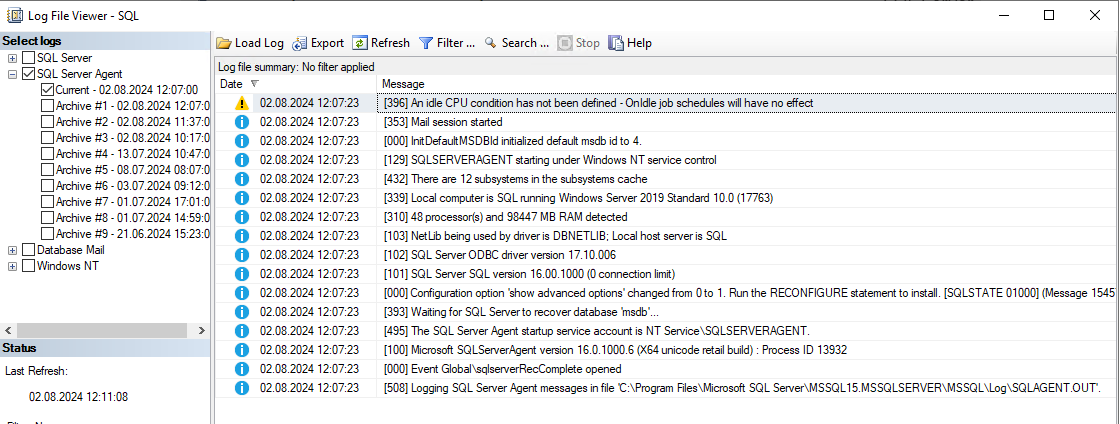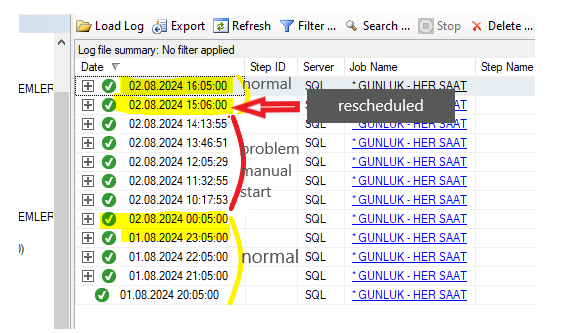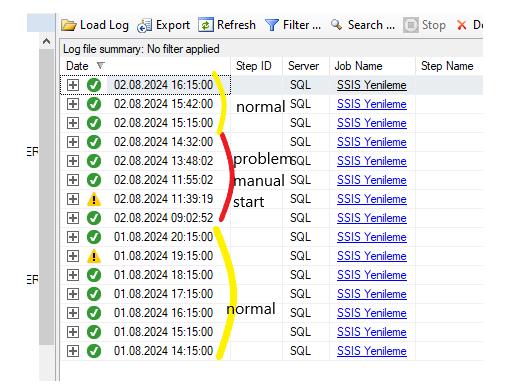We are using Sql Server 2022 on Windows Server 2019. SQL Server Agent service is runing but some scheduled jobs doesnt start at the time.
When I restart SQL Server Agent service, SQL Server Agent log shows [396] An idle CPU condition has not been defined - OnIdle job schedules will have no effect
warning message.
At the time of a job's schedule again the job didnt start.
Jobs are enabled.
This very strange situation appears today. Yesterday every thing was normal.
I restart the in the order
- SQL Server Agent service
- SQL Server service
- Windows server
problem continues.
We have around 30 jobs scheduled. All jobs has few steps.
Interestingly one job it works every 10 minutes has no problem but others have. For example a job working every hour doesnt start at the time. I could start manualy.
A 6 year old similar question exist bu situation is different. I can start the service.
How can I solve the problem.