I have been using AlwaysON AG for a long time now and currently have about 10TB of data across 120 databases and 3 AG groups for any application that is on SQL 2012 with great success. Each AG group is running on patch level 11.0.5058.0 with 2 synchronous replica(on different SANS) in Primary Data center and 1 ASYNC replica in DR. Migration has been a non-issue because none of the databases were substantial enough that I could not fit into my maintenance window which is 12-4AM on SAT morning.
My issue is that my last application to migrate to 2012 includes a 4TB TDE encrypted databases database which is about 10x larger than any of the previous ones I have migrated. The database takes 4 hours to backup after tuning extensively(I hate TDE!!)
The restore to the primary replica is instant because of seeding incremental but the issue comes from having to backup the database before adding to the availability group. 4 hours is my exact outage window and I can't get any more.
My plan to migrate application is to -
First Outage Window
Restore Database from 2008 to 2012 Primary Replica
Change application ARECORD(or cname not sure which) to Primary replica
Run database on single node until next outage window
Week Later :
- Add database to availability group
- Change ARECORD/CNAME to listener
What I don't like about this is I am going an entire week with 1 node instead of 3 which is worrisome. If anyone else has any better ideas on how to accomplish this I would love to hear from you or any type of comment from people who have worked with VLDB in availability groups and what you like/hate/loved about doing it. I am trying to go all in on this software and have loved it so far but getting worried when it comes to the VLDB migration.

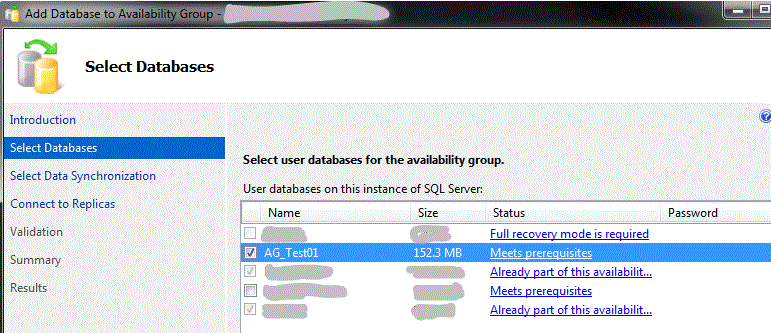
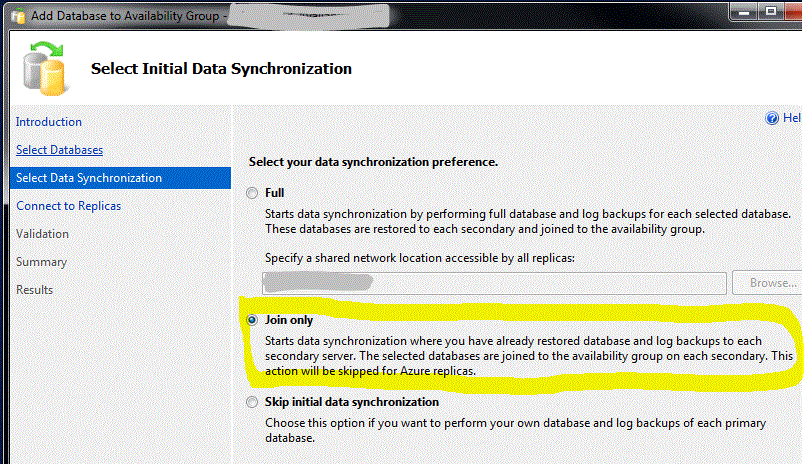
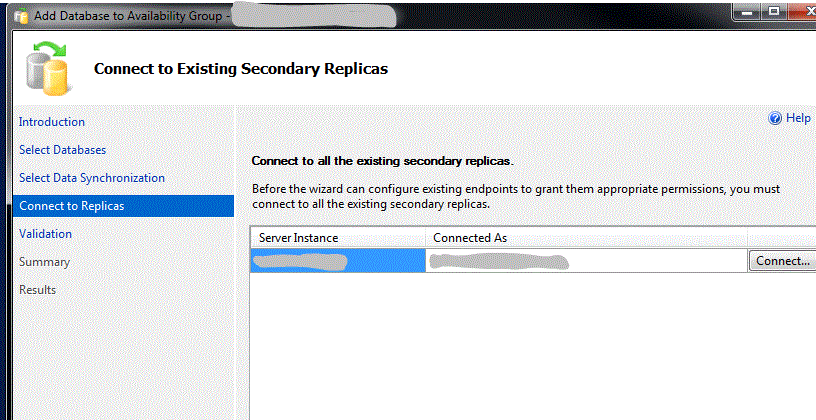
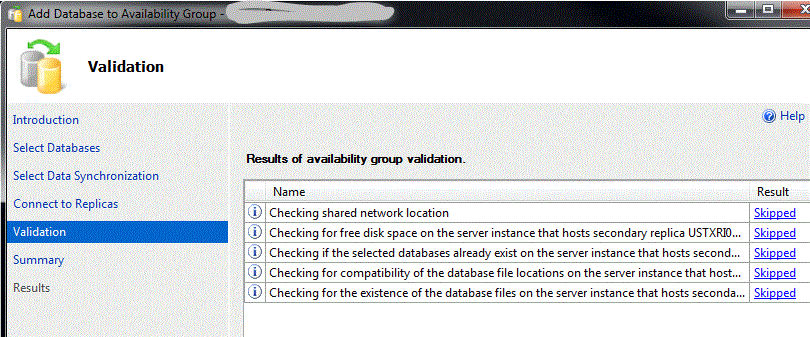
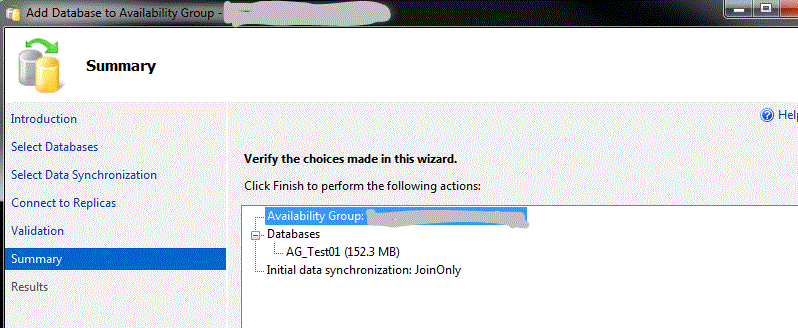
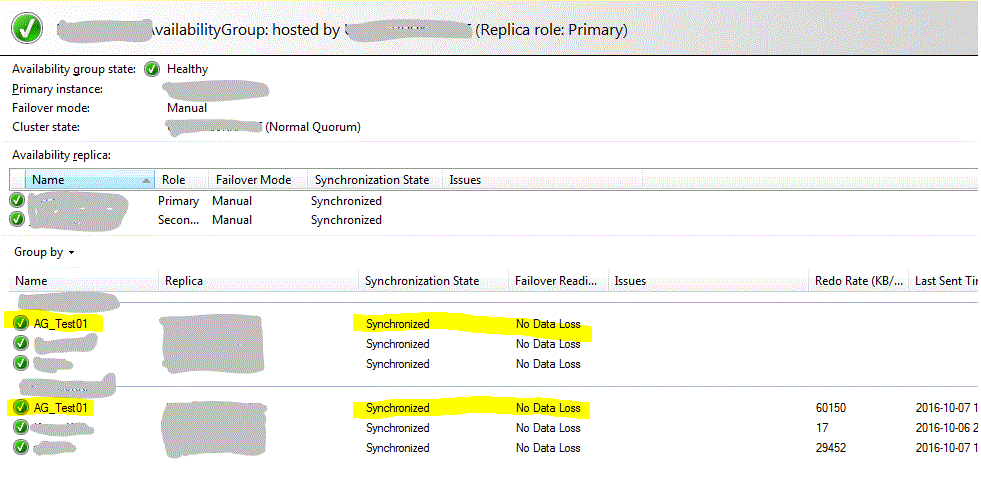
RESTORE WITH NORECOVERY. Check : Manually Prepare a Secondary Database for an Availability Group