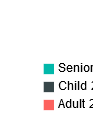In SSRS 2016 Mobile reports are a new option for Native mode report server. I have created several now and there appear to be consistencies between colors on different charts and graphs if the same columns are used in the setup of each element. However, I cannot find any way to consistently keep colors across slicer changes. Is there a work around, a setting a missed, a code behind, some way to ensure that when I change a parameter my chart legends do not suddenly swap colors?
This is with an "All" level setting on the parameters.
This is the new colors scheme after a parameter has been selected and the report updates with the new quantities. Totally unacceptable - this renders the report nearly worthless.
This behavior happens across reports and data sets for me. I would have tried to set an ordering as it appears to change based on quantity changes in each category, but there are no ordering settings for pie charts.