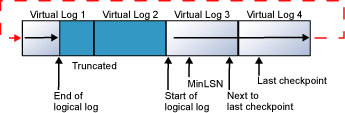We have a problem with just one of the databases on our SQL2008 Server. For some reason recently the log file is just growing and growing.
The server runs the following backups
- Weekly - Full
- Daily - Diff
- Hourly - Transactional
I have followed the information here (Why Does the Transaction Log Keep Growing or Run Out of Space?) but without any luck and have confirmed the following:
- The database is in FULL recovery mode
- Backups are occuring as expected (Hourly, Daily, Weekly)
- The log file is full, it's that that there is space that can be recovered
- Looking at the log_reuse_wait_desc returns 'NOTHING'
The website associated with the database is the most used site we have, but the database and usage is still small (under 5Gb of data) a few hundred users a day, but the Log file gets over 10Gb after a couple of days.
Anyone any idea what could be causing this? The only way I can find to get around this is to switch to 'SIMPLE' recovery mode. Shrink the file, switch back to 'FULL' then do a new Full backup to start a new chain.
Thanks for any advice you can provide