How to made this problem on SQL Server 2019
- Install SQL Server with wrong collation 2month ago
- Revived a report from SharePoint admin about has a problem with collation
- Resolve problem with MSSQLTIPs resolve solution (Use Option # 2) Change default collation behavior after installation with this link
- CMD Run as admin
- Find SQL Server Binn dir
Run this :
sqlservr -m -T4022 -T3659 -s"MSSQLSERVER" -q"SQL_Latin1_General_CP1_CI_AI"
All database (System and new) worked well, and collations is changed
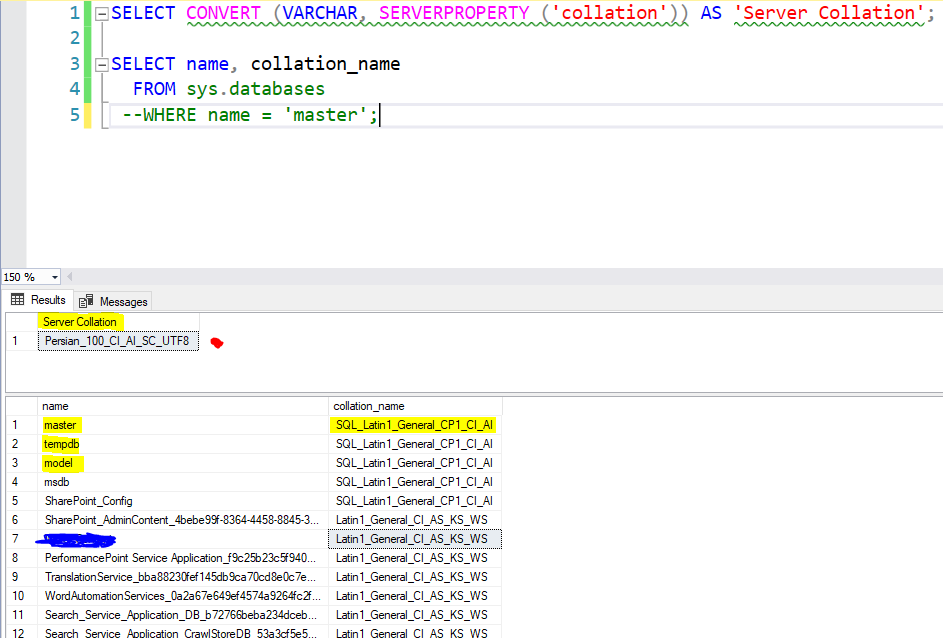 We use SQL Server enterprise edition on a company
We use SQL Server enterprise edition on a company
But, when create new database, collation of database is correctly set Latin when tried to open table, from object explorer raised this error, and did not appear anything :
ADDITIONAL INFORMATION: An exception occurred while executing a Transact-SQL statement or batch. Cannot resolve collation conflict between "SQL_Latin1_General_CP1_CI_AS" and "Persian_100_CI_AI_SC_UTF8" in UNION ALL operator occurring in SELECT statement column 2. Could not use view or function sys.all_columns because of binding errors. (Microsoft SQL Server, Error: 451)
- Reinstall SQL Server is my treble solution, I need solution repair without reinstall.
I tried to resolve with change model database collation.
I have this problem for open users properties, in security>logins>sa right click properties and raise error 'Cannot show request dialog' I don't have this problem on database scope.

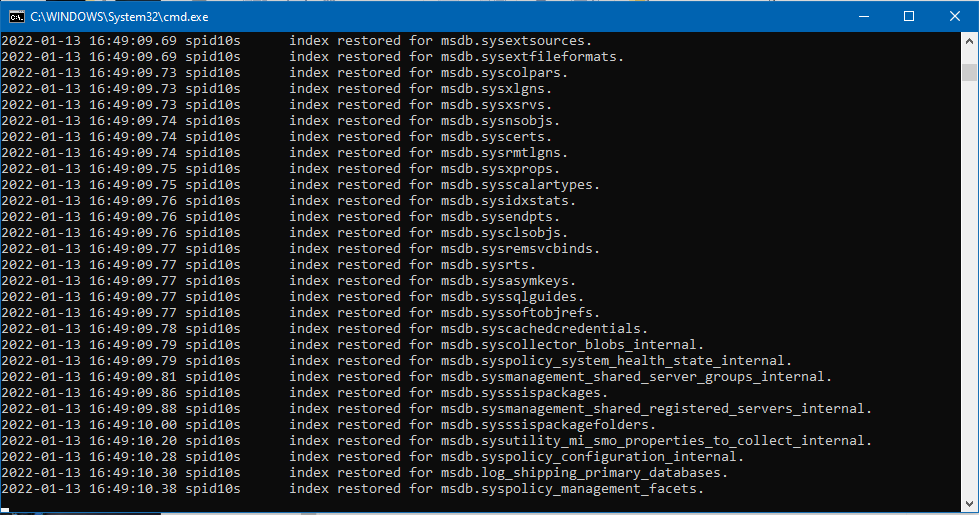
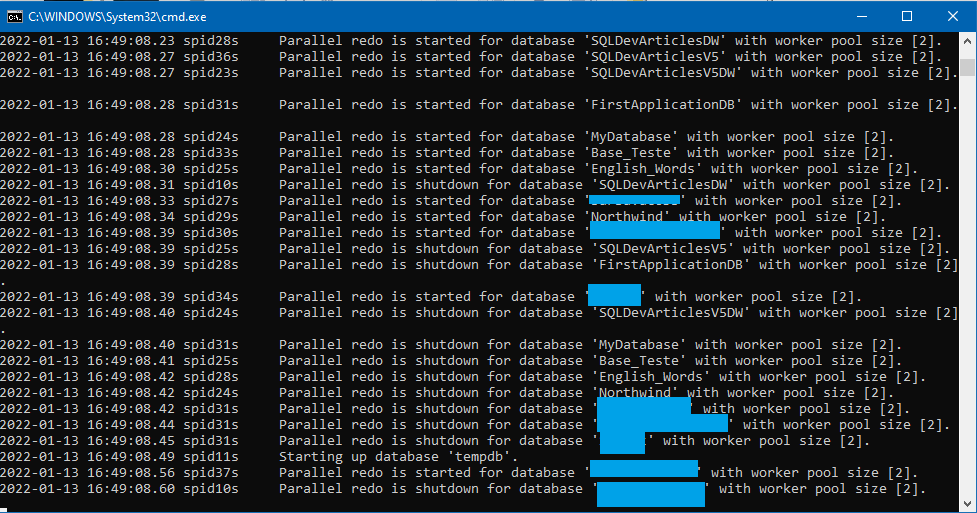
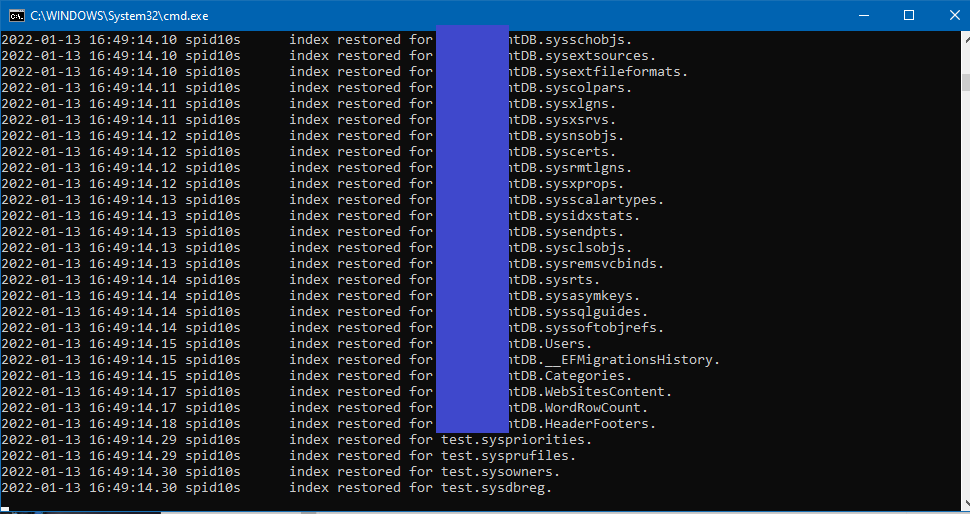
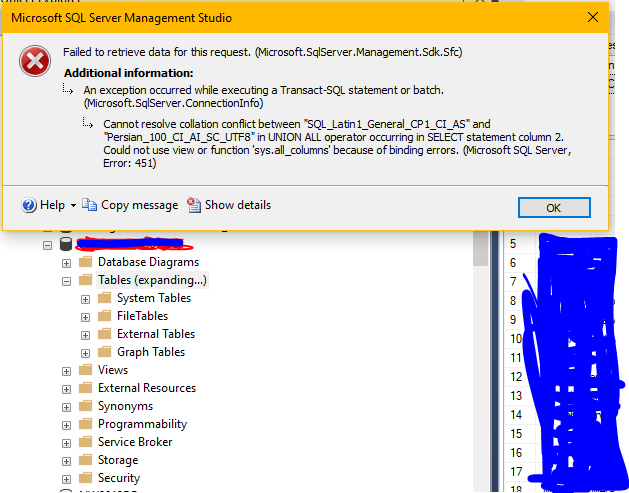
sqlservr -qfrom your linked article. New user databases are copied from themodeldatabase, so if it were still using the previous collation then new user databases will continue to use the previous collation.-qand system data bases collation changed. Like article... Check bysys.databasesall system database is changed. But when, check server property, collation is not changedsqlservr.exe -qoption is a single execution that changes the system DBs, then the user DBs, then finally the instance itself. If any of the DBs encounter an error, then the process stops and the instance-level collation isn't changed. Please see my answer below for details.