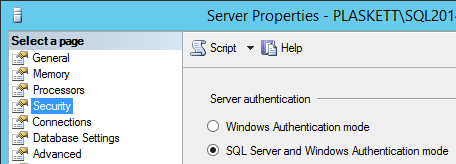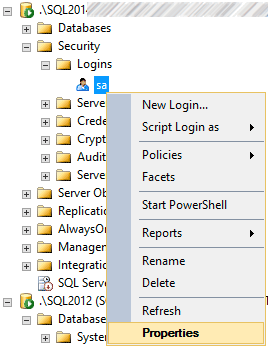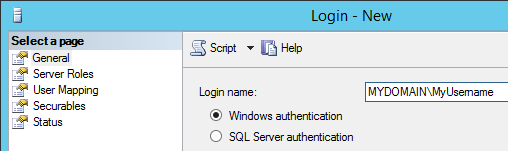What you do will depend on your SQL Server version, as well as whether you can afford to take the SQL Server service down in order to establish new credentials. The first two methods here do not require restarting the instance:
For SQL Server 2005, 2008, and 2008 R2 instances
You can connect using the NT AUTHORITY\SYSTEM account (or other backdoor methods). There are some details in some of the answers here:
I also have a tip over on MSSQLTips.com that addresses this problem:
Essentially, you download PSExec from Microsoft, then use it to launch Management Studio once you have it installed:
PsExec -s -i "C:\...\Ssms.exe"
This will connect as NT AUTHORITY\SYSTEM and will allow you to do things in Object Explorer, like:
Change the instance to SQL Server and Windows Authentication mode - right-click the Server name, hit properties, and change the radio button if it's currently set to Windows only:
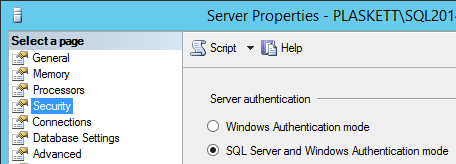
Set the password for the sa account - expand Security, expand Logins, right-click sa and hit Properties, and in the resulting dialog there will be two password entry fields:
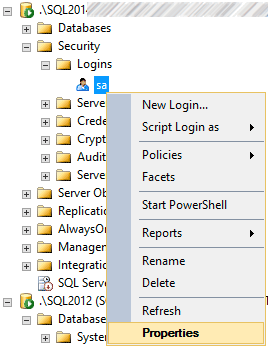
Add your own login as a sysadmin - right-click Logins, New Login... enter your login name (in the form DOMAIN\username) then move to the Server Roles tab and check the sysadmin box and click OK:
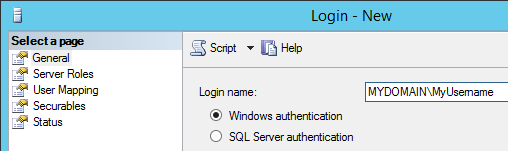
(or, if your login is already listed, right-click, Properties, and make sure sysadmin is checked under Server Roles)
For SQL Server 2012 and newer instances
Starting with SQL Server 2012, NT Authority\SYSTEM was no longer given rights to SQL Server by default. So another way to do that in these newer versions has been detailed by Argenis Fernandez:
If the SQL VSS Writer service is running, stop it, and suspend all maintenance plans or 3rd party backup software that might rely on it.
Open regedit.exe and change the value of HKEY_LOCAL_MACHINE\SYSTEM\CurrentControlSet\services\SQLWriter\ImagePath to point to SQLCMD.exe, which is going to be in C:\Program Files (x86)\Microsoft SQL Server\Client SDK\ODBC\**<...110|120|130|140...>**\Tools\Binn. After editing, the registry value should look something like the following (sorry for the scrolling):
"C:Program Files (x86)\Microsoft SQL Server\Client SDK\ODBC\130\Tools\Binn\SQLCMD.exe" -S .\instancename -E -Q "ALTER ROLE sysadmin ADD MEMBER [YourDomain\YourUserName];"
Try to start the SQL VSS Writer service again (you'll get an error; that's okay).
You should now be able to connect as sysadmin using YourDomain\YourUserName. So stop the SQL VSS Writer service, fix the registry, and restart the service (if you need it to be running, or if it was running before you started this).
I've gone through this in a lot more detail in a second tip:
Though when I wrote that tip I used a more cumbersome approach of making a copy of SQLCMD.exe and replacing sqlwriter.exe - much easier to just point the service at SQLCMD.exe directly.
If you can afford to take the SQL Server service down
There is an officially supported path from Microsoft that requires restarting the instance in single user mode:
There is also a function in dbatools.io, a Powershell solution for managing SQL Server, called Reset-DbaAdmin:
Security is not the main issue here
I see plenty of people calling for Microsoft to "fix" these so-called "vulnerabilities." These are valid approaches to recovering access to an instance of SQL Server that you rightfully own. They all require elevated privileges on the physical host where SQL Server resides; as I've said to several people, if you don't want developers messing with SQL Server installations, don't make them administrators.