Using the script below I find out where are the data and log folders:
declare @rc int,
@dir nvarchar(4000)
declare @data nvarchar(4000)
declare @log nvarchar(4000)
declare @SQLPath nvarchar(4000)
declare @Backup nvarchar(4000)
exec @rc = master.dbo.xp_instance_regread N'HKEY_LOCAL_MACHINE',N'Software\Microsoft\MSSQLServer\Setup',N'SQLPath', @dir output, 'no_output'
select @SQLPath = @dir
----------------------------------------------------------------
--For the default data location:
----------------------------------------------------------------
exec @rc = master.dbo.xp_instance_regread N'HKEY_LOCAL_MACHINE',N'Software\Microsoft\MSSQLServer\MSSQLServer',N'DefaultData', @dir output, 'no_output'
if (@dir is null)
begin
exec @rc = master.dbo.xp_instance_regread N'HKEY_LOCAL_MACHINE',N'Software\Microsoft\MSSQLServer\Setup',N'SQLDataRoot', @dir output, 'no_output'
select @dir = @dir + N'\Data'
end
select @data = @dir
----------------------------------------------------------------
--For the default log location:
----------------------------------------------------------------
exec @rc = master.dbo.xp_instance_regread N'HKEY_LOCAL_MACHINE',N'Software\Microsoft\MSSQLServer\MSSQLServer',N'DefaultLog', @dir output, 'no_output'
select @log = @dir
----------------------------------------------------------------
--For the default Backup location:
----------------------------------------------------------------
exec @rc = master.dbo.xp_instance_regread N'HKEY_LOCAL_MACHINE',N'Software\Microsoft\MSSQLServer\MSSQLServer',N'BackupDirectory', @dir output, 'no_output'
select @Backup = @dir
SELECT
[data path] = @data,
[log path] = @log,
[sql path] = @SQLPath,
[Backup Folder] = @Backup
Then I manually go to that folder and have a look at the permissions sql server (the sql server services account) has on that folder.
I would like to script those permissions so that I can apply them to a new folder.
Using powershell, how can I script all those permissions from this folder let's say folder a:\data and apply those permissions to folder b:\data on the same machine?

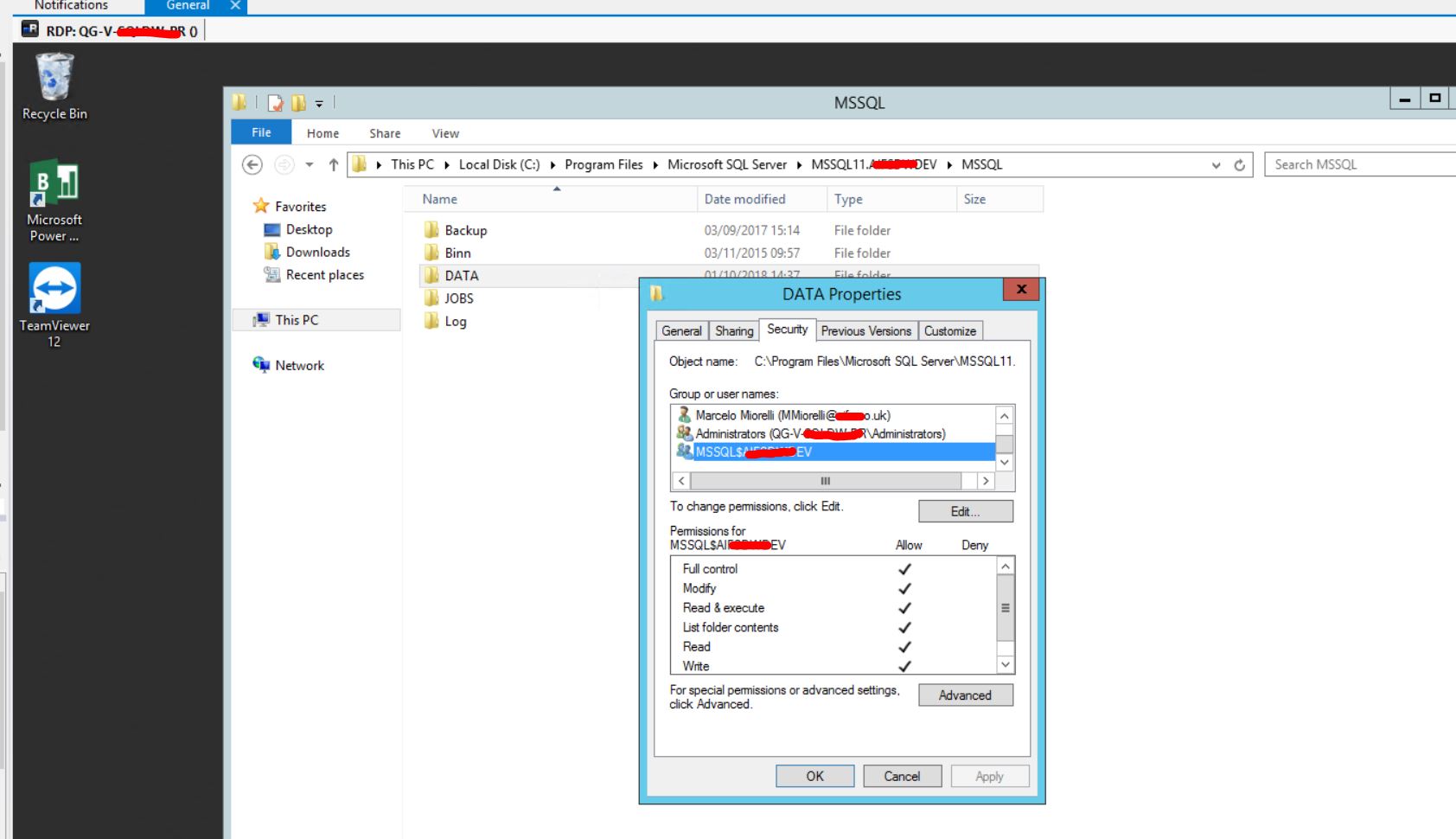
ROBOCOPY <source> <target> /MIR /SEC /SECFIXblogs.technet.microsoft.com/filecab/2008/07/31/…