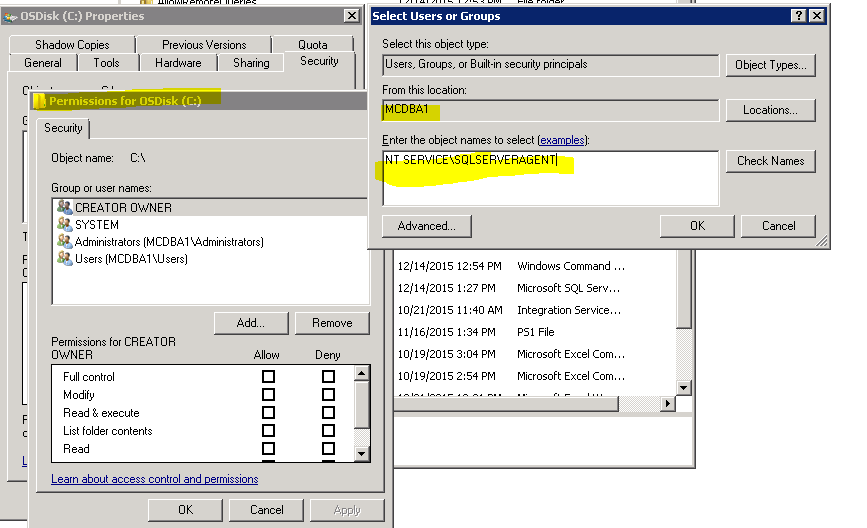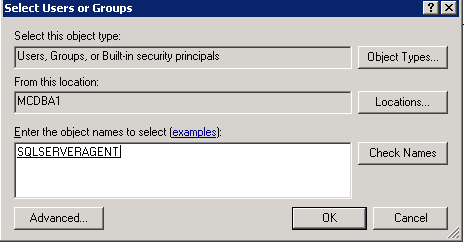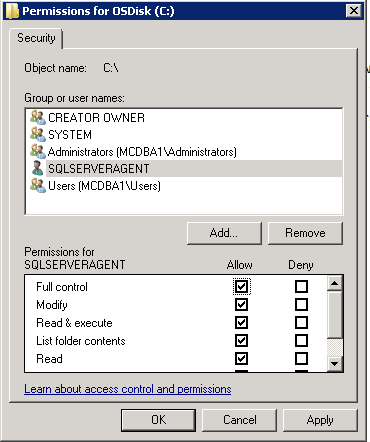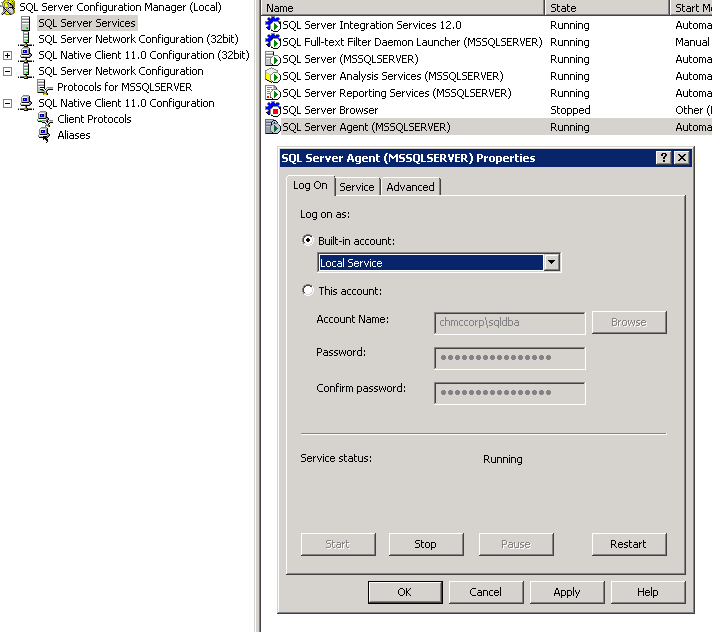I'm trying to grant the NT Service\SQLSERVERAGENT Windows account file system access, based on the marked answer in this question. I believe it's a virtual service account, and it does not show up in the control panel -> user accounts area.
How do I give this service account access to the file system? Specifically, on Windows 7.
I've read several approaches and none seem to be an option for me. I tried a PowerShell approach, but the AD commands were not valid commands. I even downloaded and installed the required windows patch for those commands. I've also read that I should be able to do this via the SQL Server Configuration Manager or the Management Studio. I can't seem to figure out where to adjust these permissions, though.
The SQL Server Agent process fails to start, with the following error message:
Login failed for user 'NT SERVICE\SQLSERVERAGENT'. Reason: Failed to open the explicitly specified database 'msdb'. [CLIENT: <local machine>]
Based on my Googling, it has to do with this account's permissions.
I'm not sure if the database is corrupt, but it says the database is in a Normal status. The SQL Server Agent login is part of the sysadmin and public groups.